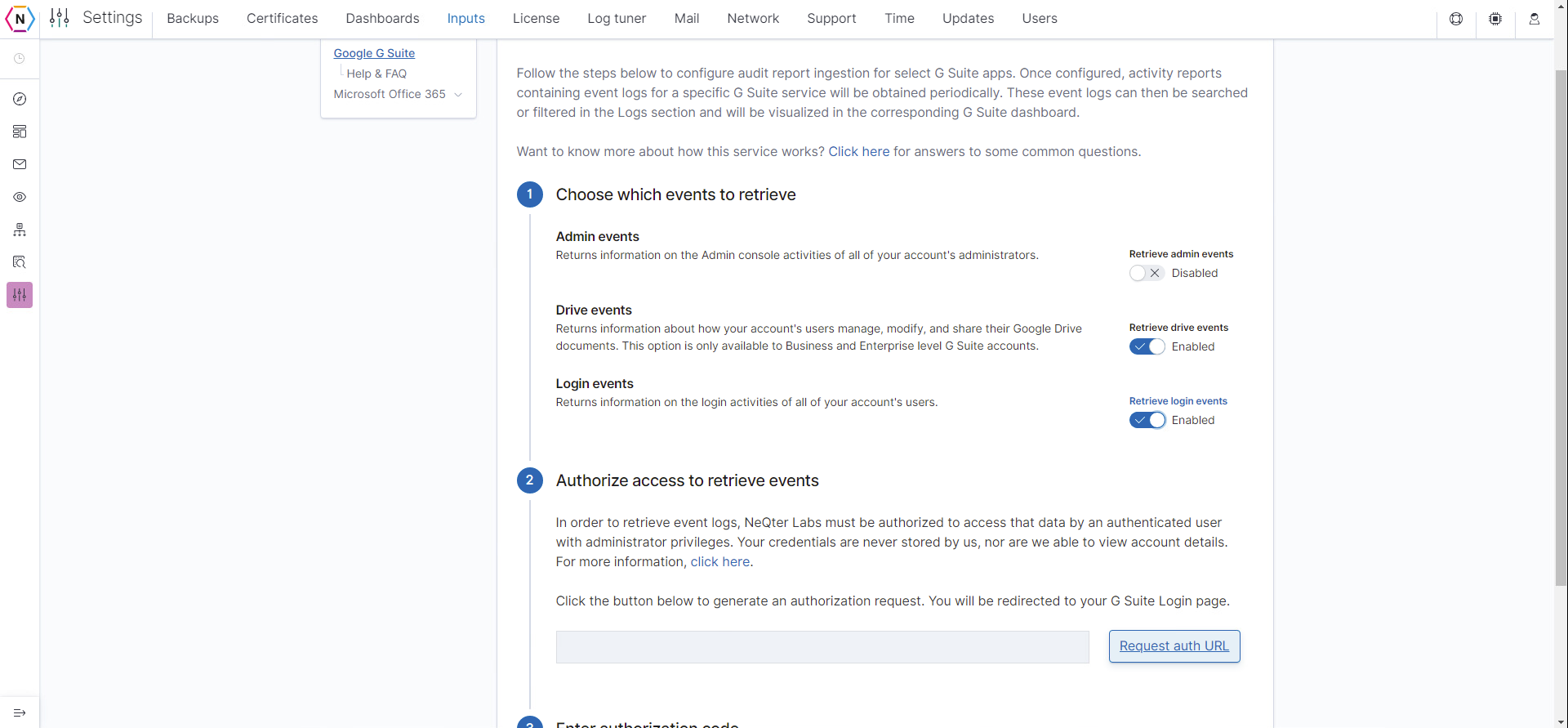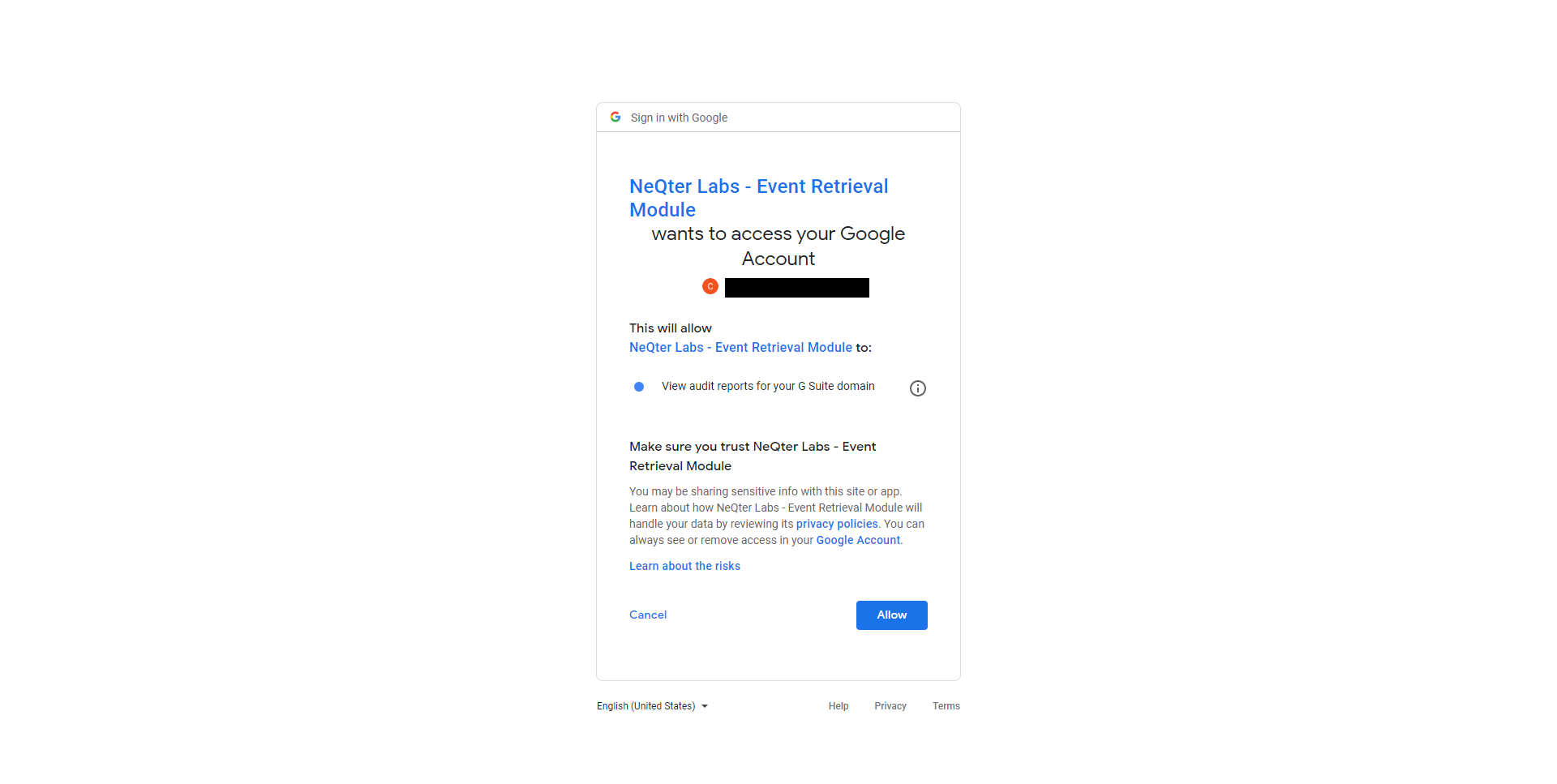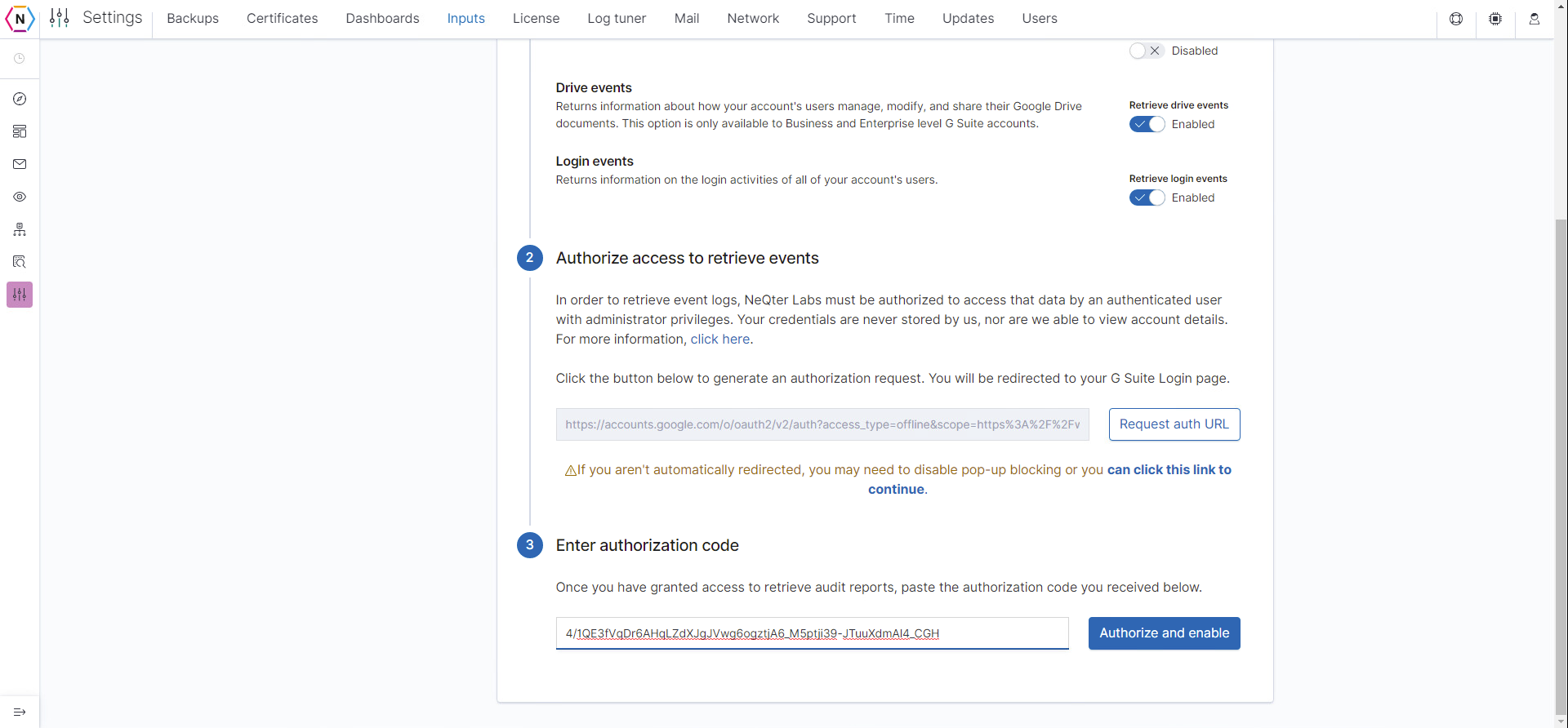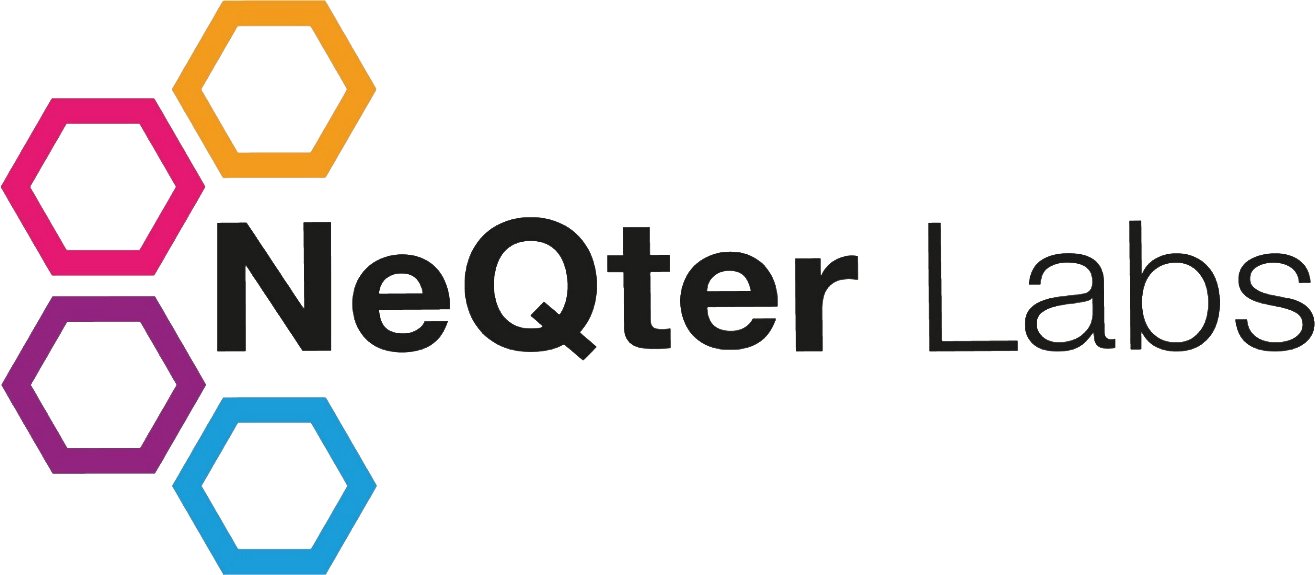
NeQter Labs Initial Setup Guide
Google Workspace Setup
Before GSuite can be setup on your NeQter product, it must be enabled on your dashboard. To do this, navigate to Settings > Dashboards and then scroll down the list until you find GSuite, enable the information you plan on receiving from GSuite and then click Apply Changes on the top right. Once this is set you should see the options you selected now in the Dashboards tab.
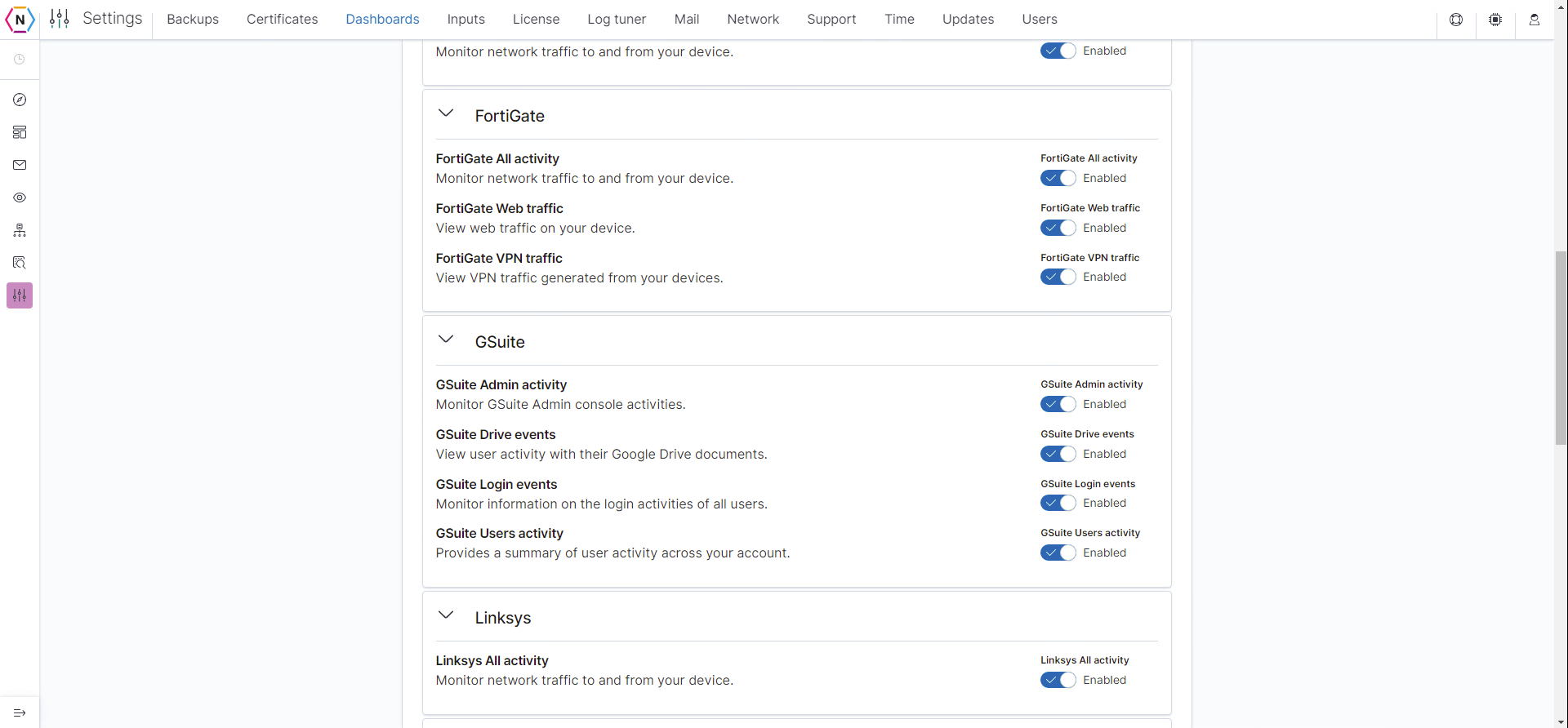
Once you have the GSuite Dashboard setup you will need to go onto a Google Workspace Administrator Account and prepare it to start sending logs. You will need to make sure the administrator account being used has 2-factor authentication disabled as 2-factor authenication will not allow the NeQter box to collect logs from this account. Also be sure to have Less Secure App Access enabled as well.
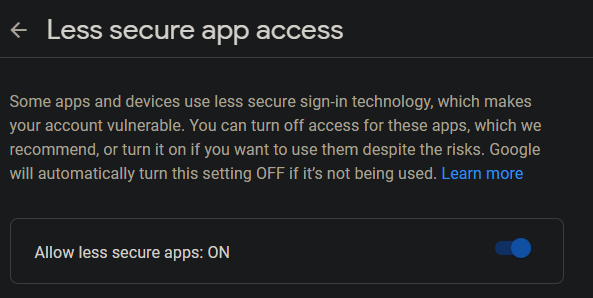
Next you will need to go to Settings > Input and then click Google G Suites under Inputs Configuration in the left-hand corner of the page. From here follow these steps:
1. Previously you were asked to select which events you would like to have displayed in dashboard, now enable the events you selected in the Choose which events to retrieve section.
2. Next you will be asked to create an authorization code, to do this click Request auth URL button which will redirect you to the sign in page for your GSuites account. From here login and Allow NeQter’s Event Retrieval Module to have access to your audit reports.
NOTE: You must be using an account with the Administrator Role in order to allow NeQter’s module to have access.
3. Last you should see a page with a random string of characters, copy this code. Go back to the NeQter GSuite Setup page you were previously in and enter your copied code into the box underneath Enter Authorization Code. Select the Authorize and enable button and GSuite should begin collecting data.