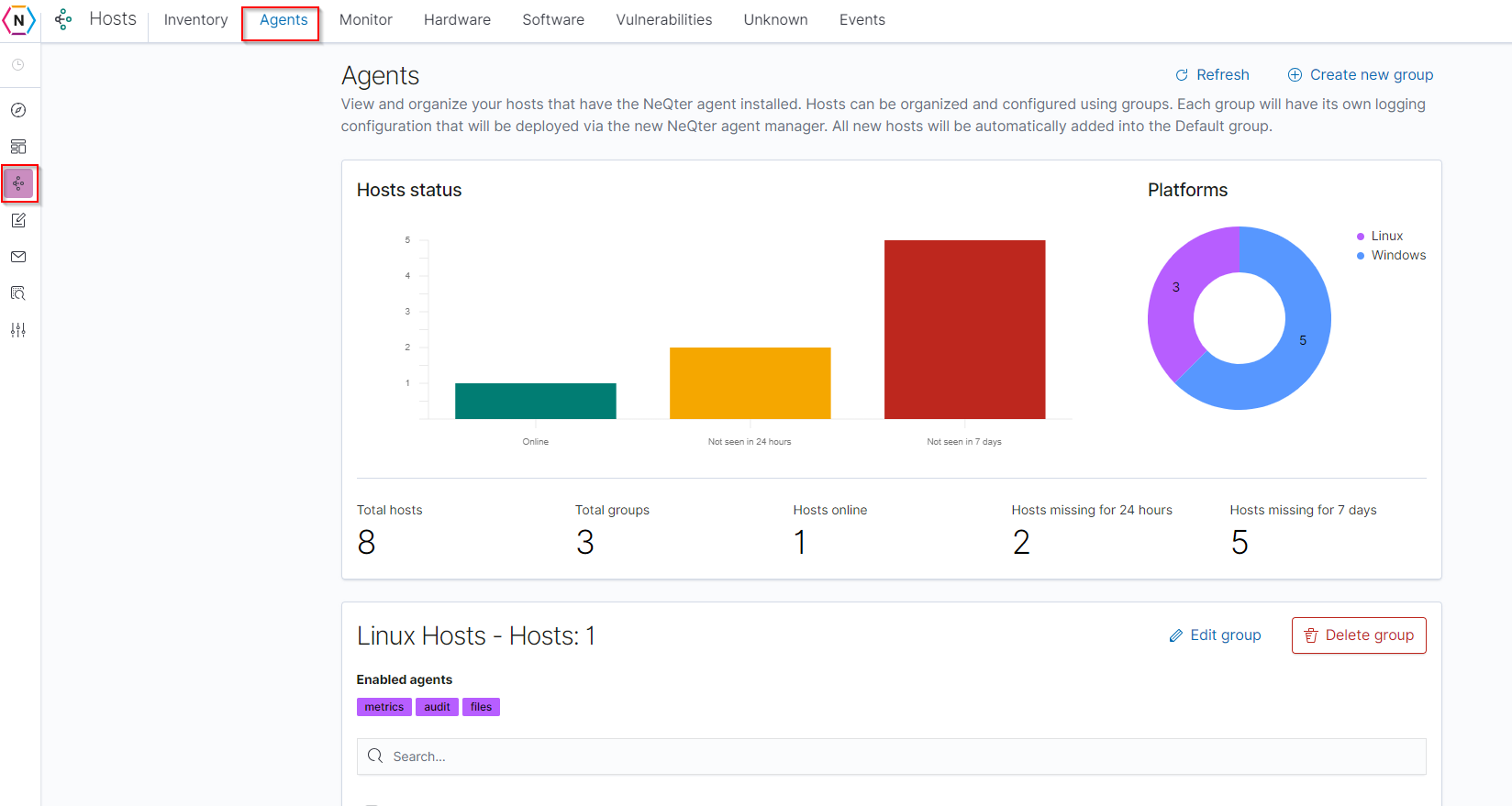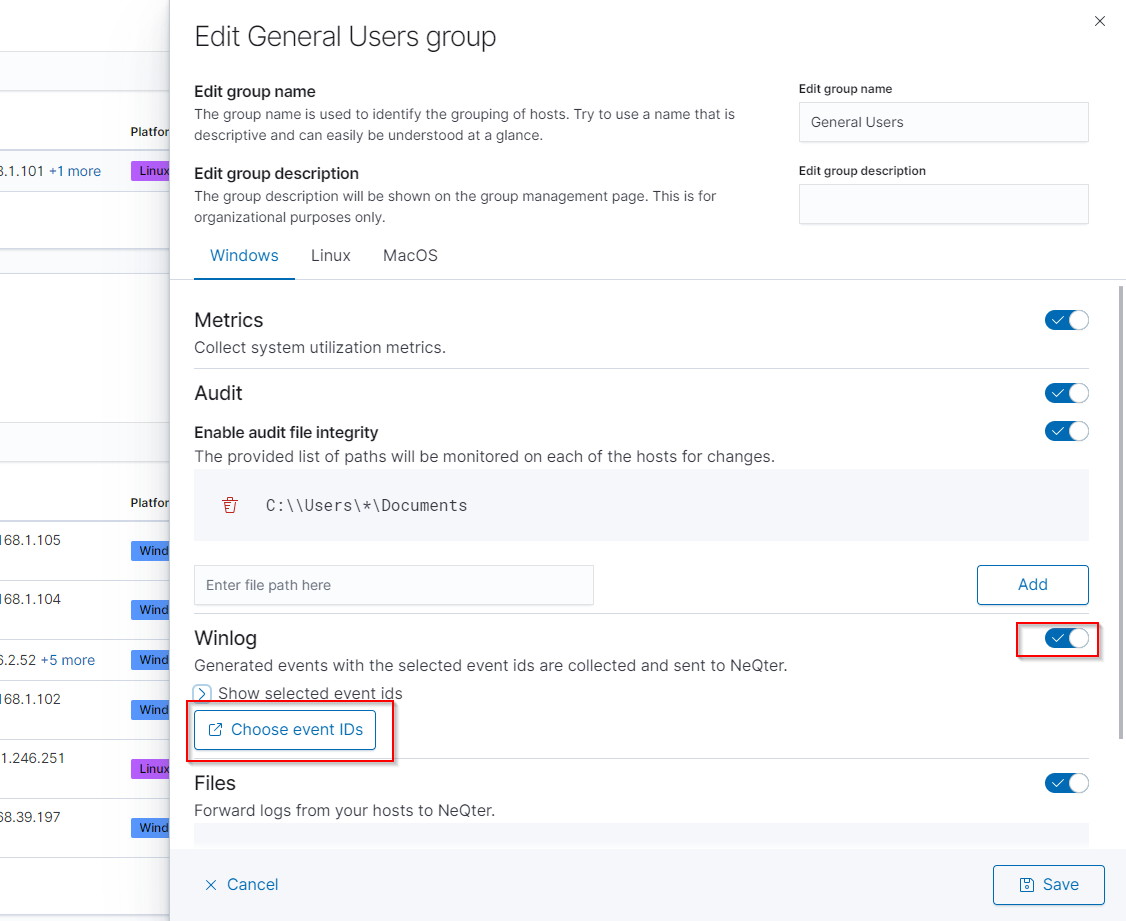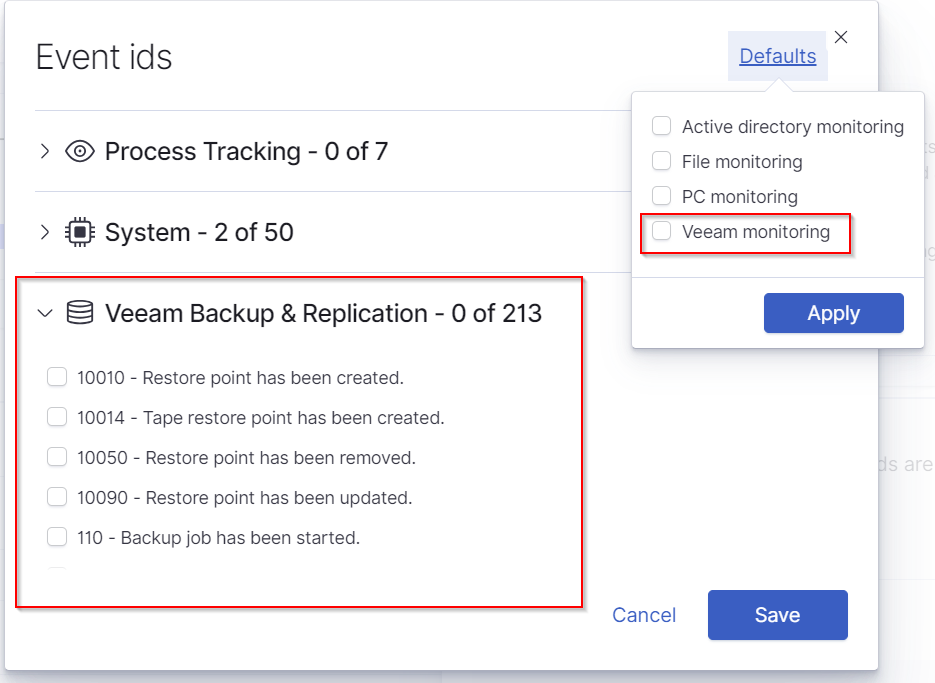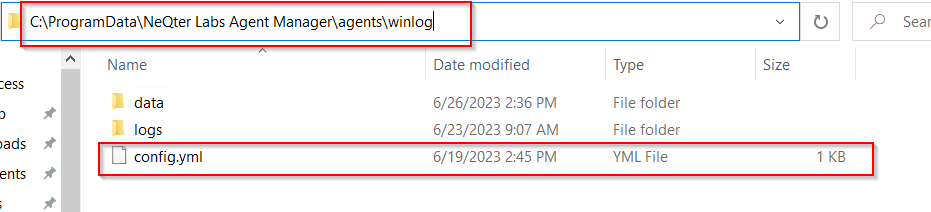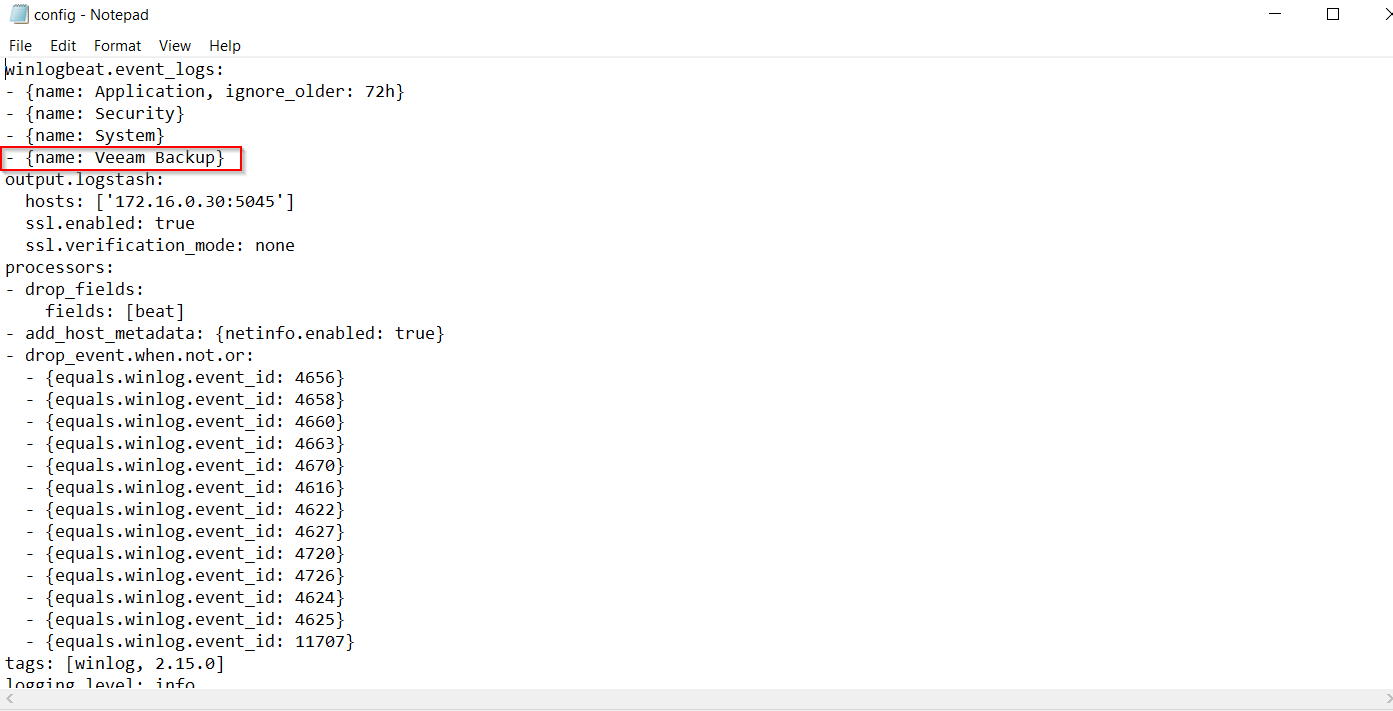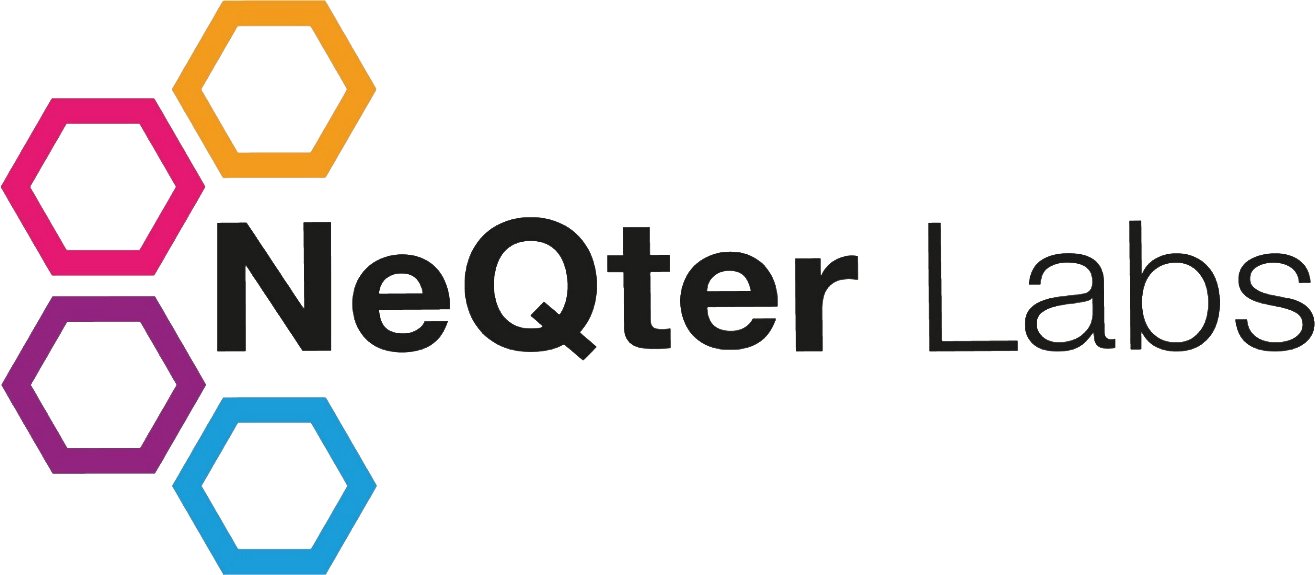
NeQter Labs How to Guides
Veeam Configuration Guide
In this How To Guide we will discuss how to setup your Windows NeQter Agent to collect Veeam logs off of devices with the software Veeam present. This guide will not discuss how to install the NeQter Agent onto Windows devices or how to configure the hosts page to reflect logs being collected.
For more information on deploying our agent to windows devices please check out our Agent Manager Deployment how to guide. For more information on navigating the host’s page please see our Hosts page under User’s Manual.
NeQter Configuration
Step 1: Make sure you have the NeQter Agent installed on your local windows device where Veeam is being ran out of.
Step 2: Navigate to the Hosts page from the left hand nav bar and then using the top nav bar navigate to Agents.
Step 3: Make sure to have the Windows device with Veeam in the group you’d like it placed under, and then click the Edit group button on the top right of the Veeam’s group and if not already enabled enable Winlog and click Choose event IDs.
Step 5: From here you can either select default on the top right of the Event ids window and click Veeam monitoring alongside any other type of defaults you’d like and click apply or scroll down to the Veeam Backup & Replication section of the Event ids window and select what kind of Veeam events you’d like to monitor. Once finished click Save and then click Save again on the group edit slideout window to apply.
If your Windows Agent(s)are configured to send Veeam logs to the NeQter then once Step 5 is completed relevant Veeam event logs should begin to populate your windows index and related dashboards. For further information on setting up your NeQter Agent to send veeam logs, see the following section.
Windows Agent Configuration
Step 1: On the windows device with Veeam present, navigate to the devie’s ProgramData File (May need hidden files visable selected as well if not already done) and then navigate to NeQter Labs Agent Manager > Agents > Winlog.
NOTE: If Winlog is not visible or the folder is empty make sure to have winlog enabled and veeam logs being collected on the neqter device. See the previous section for details.
Step 2: Open the file labeled config.yml with a text editor. Then add in the
- {name: Veeam Backup}under winlogbeat.event_logs: like shown in the example below.
Once added, save the config file changes and exit. If your neqter is configured to collect veeam files from this device then after a few minutes veeam event logs should begin to show up under the NeQter’s discover page. For more information on how to configure you neqter to receive logs see the NeQter Configuration section for more details.