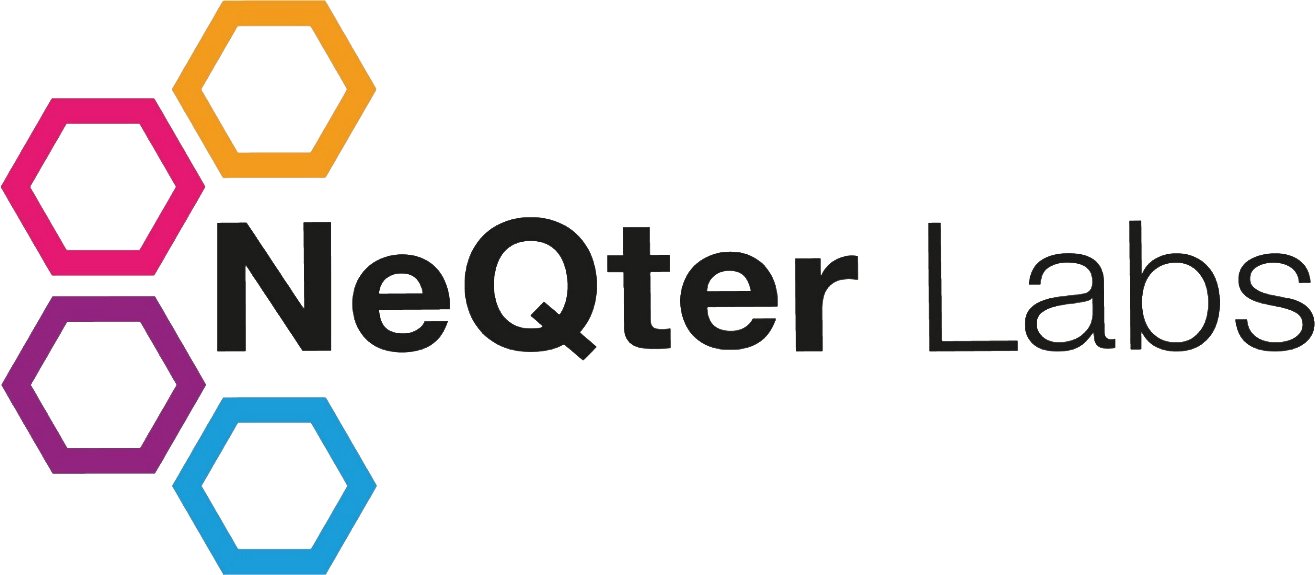
NeQter Labs How to Guides
Debian Linux Agent Setup Guide
*Disclaimer*
NeQter’s Debian Linux Agent only works on Debian based linux systems. Red Hat based distros will need to use NeQter’s Red Hat Agent.
In this How To Guide we will discuss how to download and install Neqter’s Debian Linux Agent through a Linux Terminal. All tools used are basic tools found on most Debian-Based Linux Distros, for the example below we used Ubuntu 18.04 with step by step instructions attached.
Step 1:
Download our agent file. You can use the Wget command in order to download our agent manager zip file. Below is the Exact link you will need to grab the file from, depending on circumstances you can copy and paste if applicable or copy the link by hand.
Example:

NOTE: For the above example the file downloaded to the /home/neqter/ folder, as that is the user who initiated the download. Depending on local settings this foldername will most likely be different, make sure to check and see where your download folder is located for exact location to check for successful download.
If the linux device is able to access networks share users can also have the file downloaded onto another device and sent over to the linux system that way as well if they wish not to copy down the above URL.
Step 2:
Once downloaded, using a software that can Unzip files and unzip the downloaded zip file like shown in the image below. For this example we’re using the tool Unzip to unzip said files. Make sure when unzipping to have quotes (‘ or “) around either the entire path or parts of that path where file names have spaces located inside them (I.e NeQter Agents, Linux Agents and Inventory and Agents).
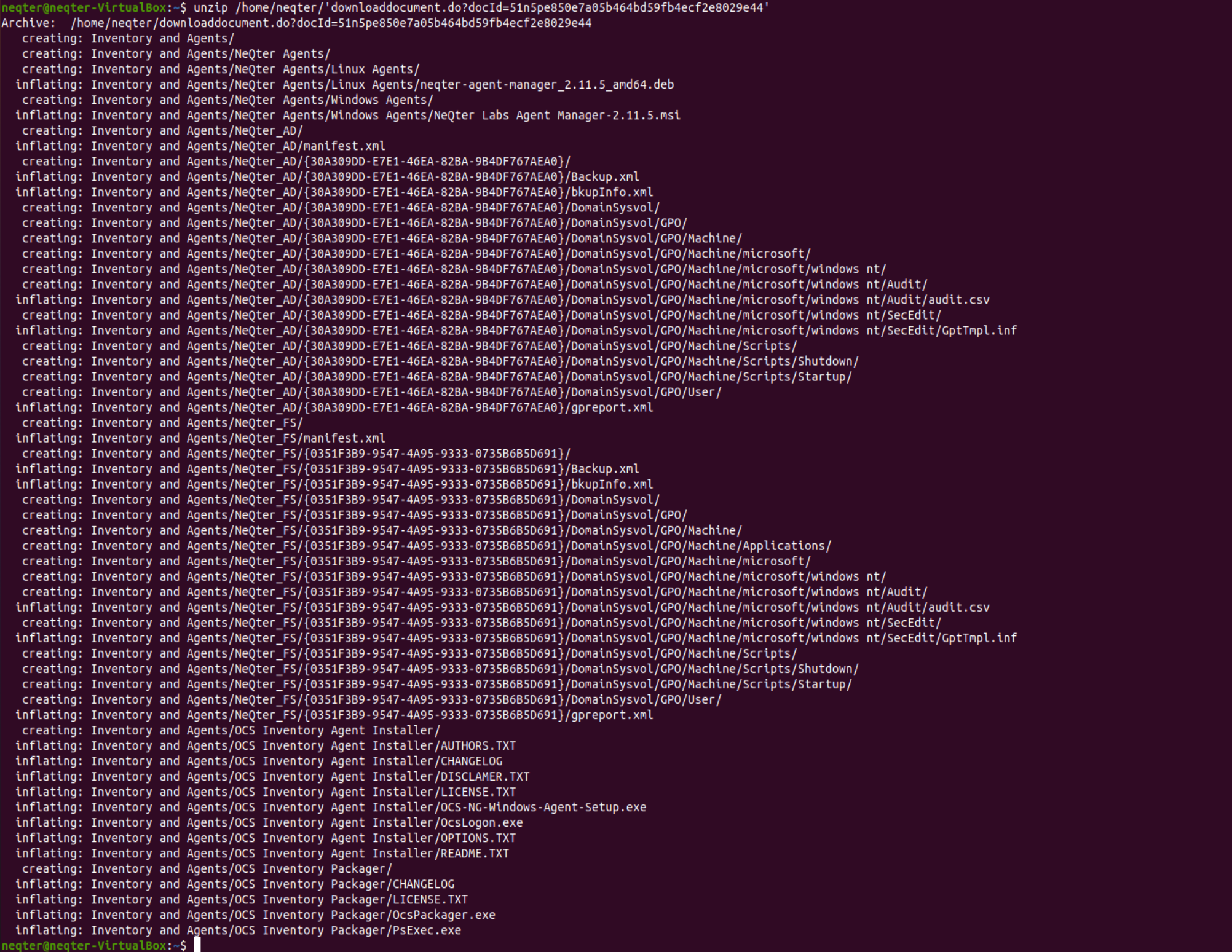
If you do not have unzip installed or an equivalent software on you local device, you can run the following command to download & install the software we used in the example above.
sudo apt install unzip
Step 3:
After the file is unzipped, you’ll need to need to install the linux agent found inside the now unzipped directory. You can use the built in dpkg --install command to do so.
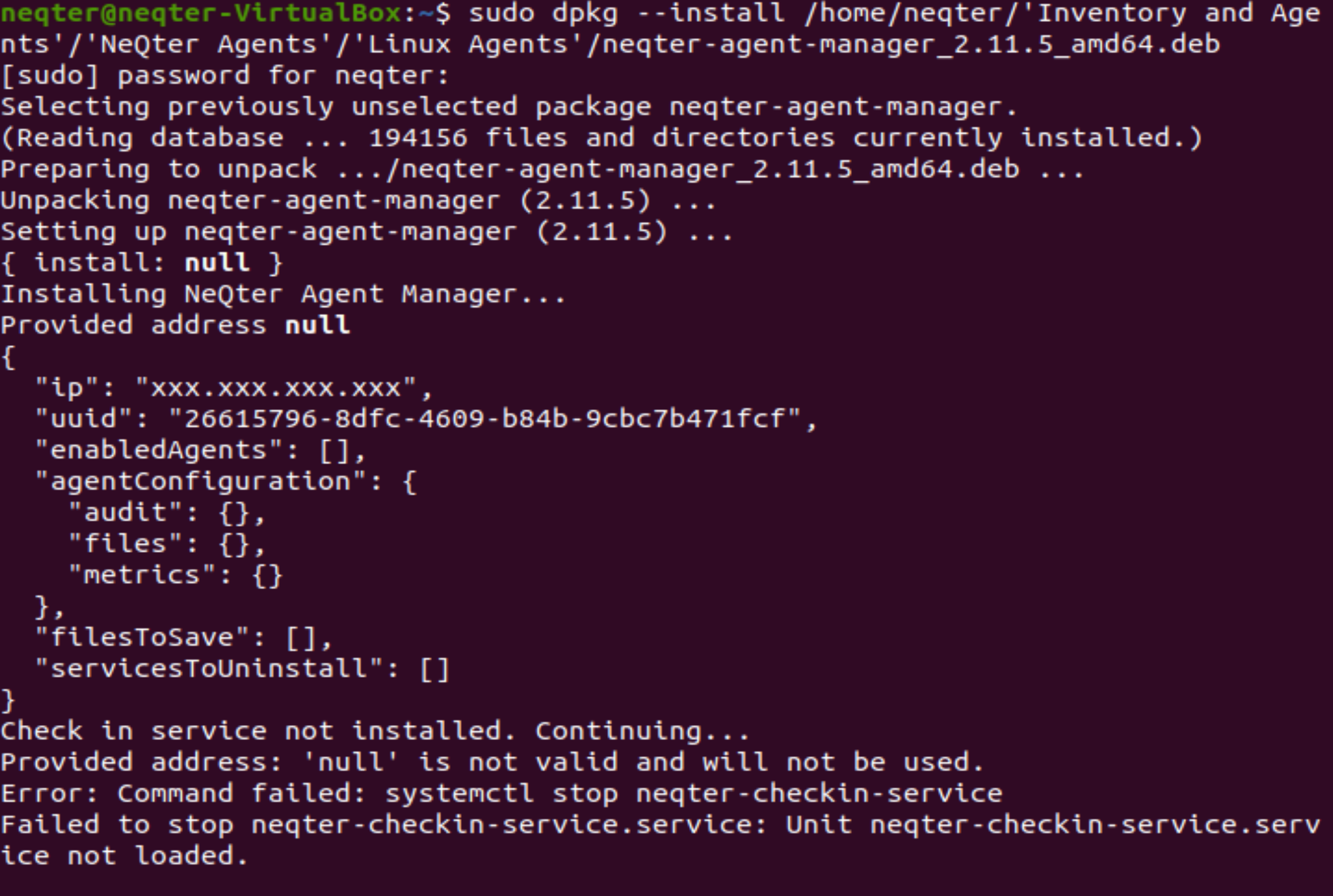
NOTE: Usually requires root in order to install, using SUDO before the command listed above will allow you to have the command ran as Root after filling out a password prompt.
Step 4:
Lastly, locate the file contents once finished installing (usually found under /usr/share/). Inside the directory itself you should see a file called “Neqter Agent Manager”. Cd into the filepath for this directory’s current version subdirectory (2.15 for 2.15 agent, 2.18 for 2.18 version, etc). Once the inside the folder, run the following command:
sudo neqter_agent_manager -- --change-address ###.###.###.###
If you use the -- --status instead of the change address command you can check there to see if the address applied. Within a few minutes the new linux agent should appear on the neqter box’s Agent page and be all set.